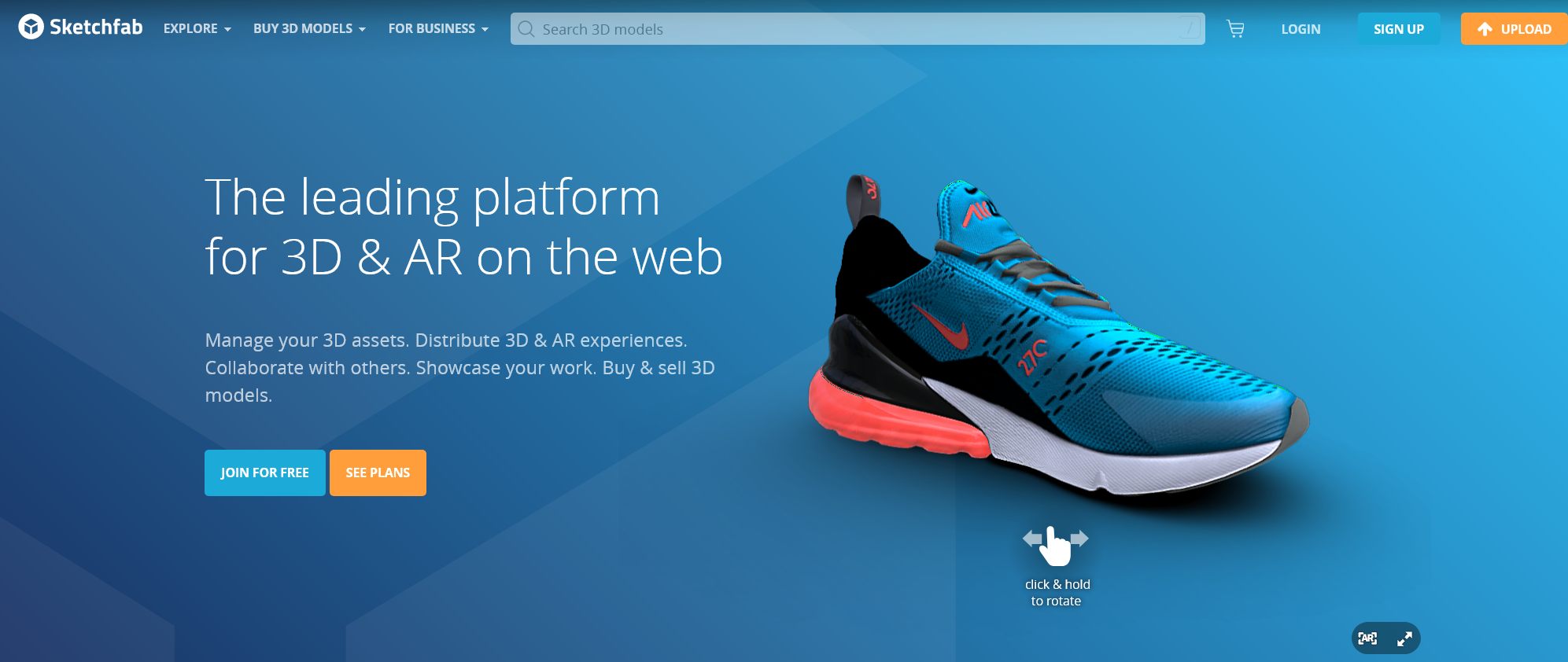This tutorial will show you how to download and add some of the beautiful 3D models you can find on Sketchfab.
We assume you have already created at least one presentation and know the basics. If not, check out this tutorial: Click Here for the Get Started Tutorial
Sketchfab is a great source of 3D content. Some of the content is available for download for free with attribution or a small one-time fee.
When you are doing your search, in the filters, check the box downloadable and animated.
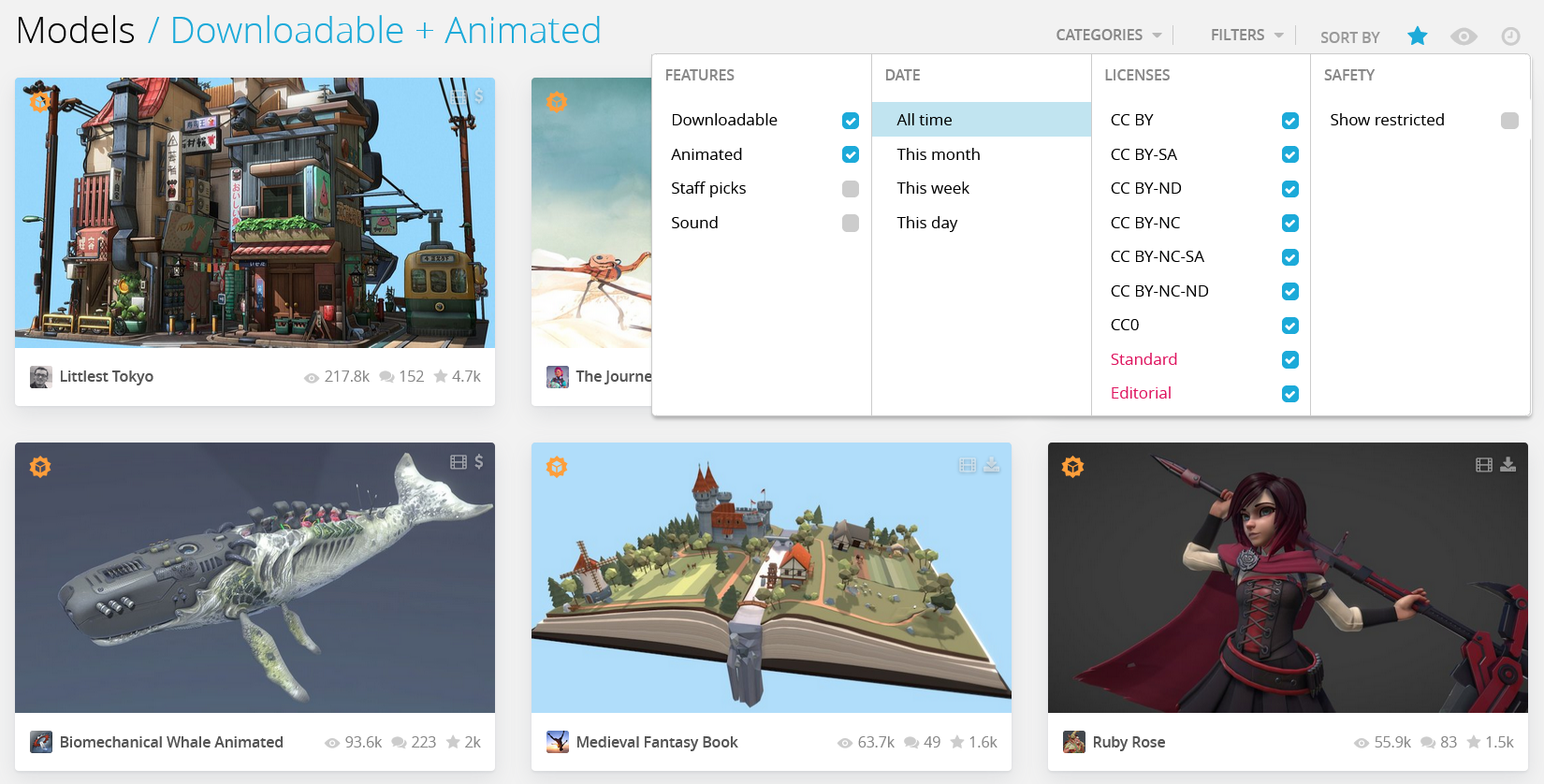
The Quest and Hololens have limited performances. Some models on Sketchfab can affect performance. Low performance means that the presentation will not be smooth, and it can make some people sick.
This part sounds technical, but it's easy. There are only two numbers to watch: triangles and file size.
Triangle reflects the complexity of the model. So more triangles mean more details but slower performance in the headset. Files size reflects the size of the textures. They can take up a lot of space in memory. If the file size is too big, it will load up the entire memory and crash the app.
We suggest looking for 3D models under 150k triangles with a file size under 30Mb. You can go above those specs, we've loaded some assets with 500k triangles and 60Mb files, but the bigger the number, the less smooth the experience will be.
When you are ready to download your 3D model, select the GLB options.
In your presentation on prez.afternow.io, drag, and drop or upload the glb file into your slide.
You should see it in your presentation with a preview of the 3D model.
If your 3D model has animation, we can trigger those animations in your presentation.
Select the model you just uploaded. If the model has an animation on the bottom right, you should see a button: Add Model Animation Click on it will add an orange block where you can select the animation you want to play and how you want to play it.
You can create entertaining interactions and transitions, mixing the built-in animations and the animation in the model.
I hope you enjoyed this tutorial. Feel free to reach out with any questions or feedback at today@afternow.io